How do I add a calendar to my site with Weebly?
Google Calendar is an easy, robust and free way to add a calendar of events to your site. You manage your events directly through Google's interface and the details are automatically displayed via the embedded calendar on your website.
Log in or create Google account
If you don’t already have a Google account, you’ll need to sign up first.
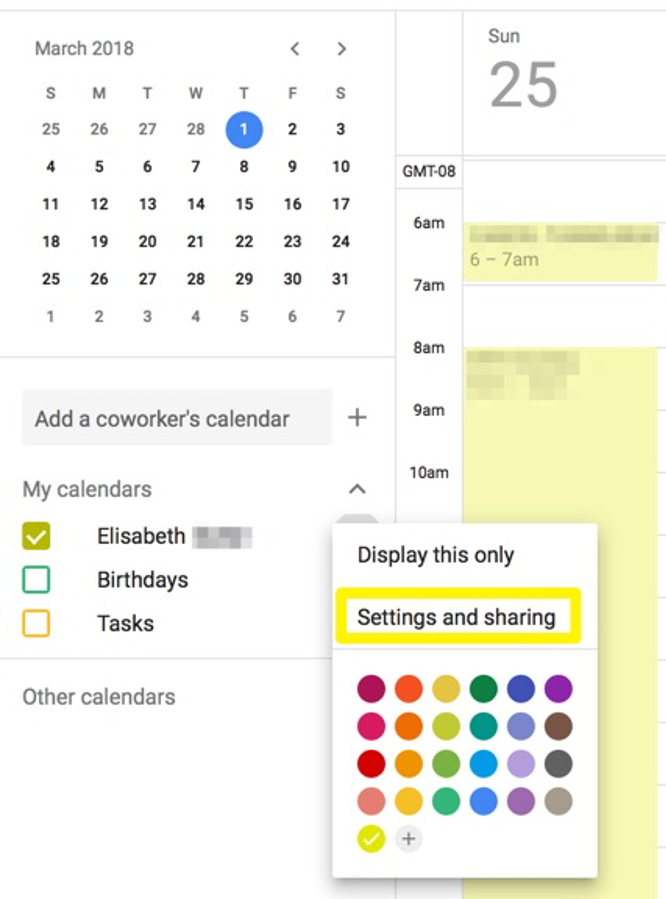
Add a calendar
Once you’ve created a calendar and added some events to it, you can embed it on your website. To get started, visit your calendar page and locate the calendar you want to embed on the left-hand side. Click the icon to the right of the calendar name and select Settings and Sharing.
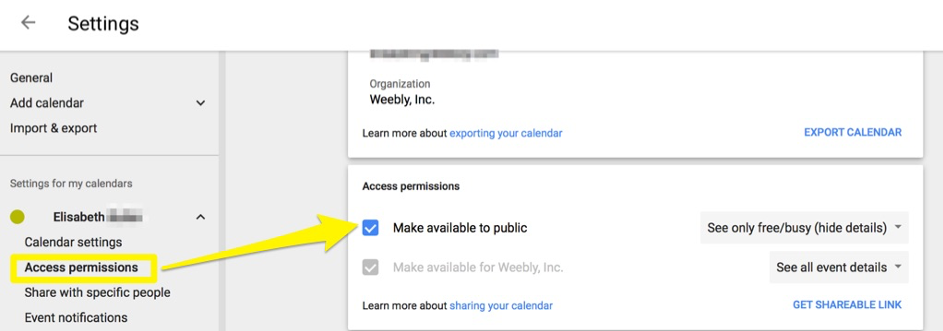
Check settings
You’ll need to make sure that your calendar is available to the public if you want everyone to be able to view events. Click Access Permissions on the left, check the Make Available to Public box, and select See All Event Details from the menu.
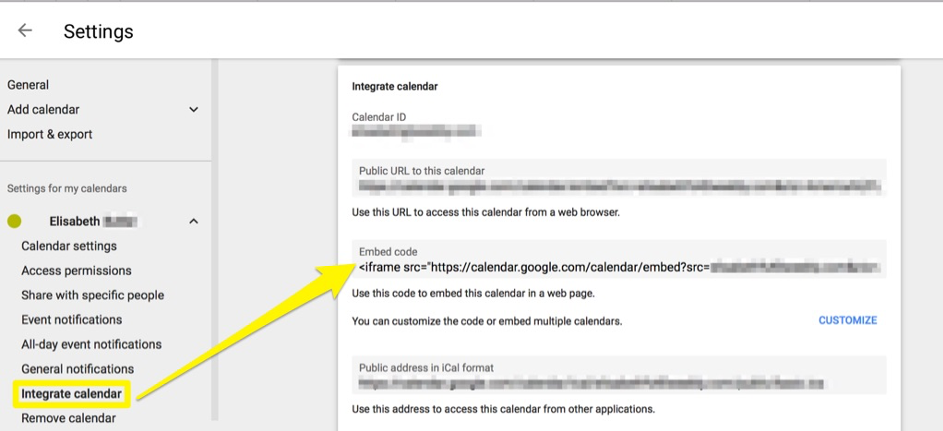
Integrate calendar
Next, you’ll get the code to use on your website. Click on Integrate Calendar. You can use the code as-is by copying the text in the Embed code field, or click the customize button to change the color and choose what information to display.
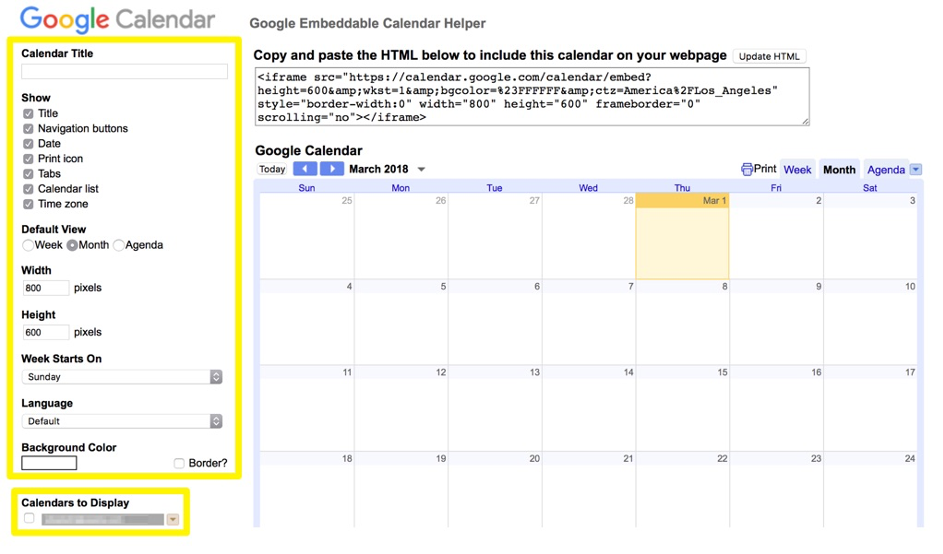
Format calendar
There are a number of options here that will modify the way the calendar looks on your website. You can also choose to display any other calendars you may have added by selecting them in the list below. Turn the options on or off to see a preview, and click Update HTML when you’re satisfied with the appearance. Copy the code in the box above and head back to the Weebly editor.
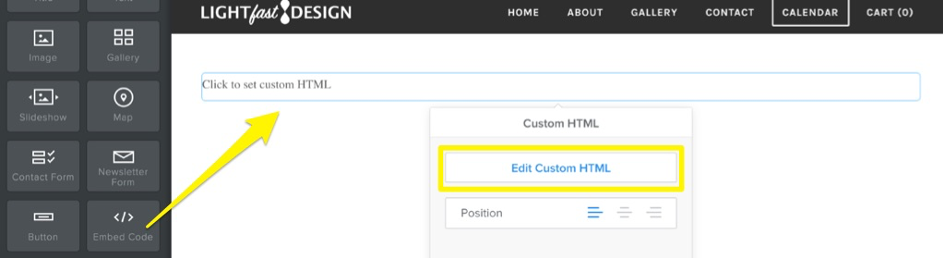
Drag the Embed Code element wherever you want the calendar to appear on your page, click Edit Custom HTML and paste in the code you got in the last step.
When you’re ready, publish your website to allow visitors to see your calendar.
This article is not yet rated.
Login to give us feedback
Popular Questions
- How do I add a signature to my emails (webmail)?
- What is a SSL-Certificate?
- How do I change password for an email address?
- How do I create an email account?
- How to resolve issue with DNS?
- Why has there been a lot of weird characters added to my domain name?
- Why is my domain still regarded as "Available" after I have placed my order?
- How to set out of office auto responder?
- How to import DNS/forwarders data?
- What methods of payment do you accept?
