How do I change password for an email address?
Table of content
Remember to choose a safe password with special characters.
For security reasons your password must be at least 8 characters including 1 uppercase letter, 1 digit and 1 lowercase letter.
I'm using Roundcube
Here is how to change your password in Roundcube mail client:
- Login to your mail account with current credentials using Roundcube: mail.svenskadomaner.se.
- Click on the settings in the top right corner.
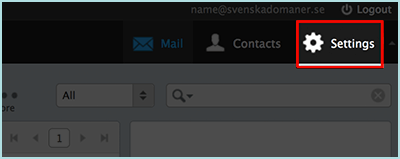
- Click on "Password" in the left sidebar.
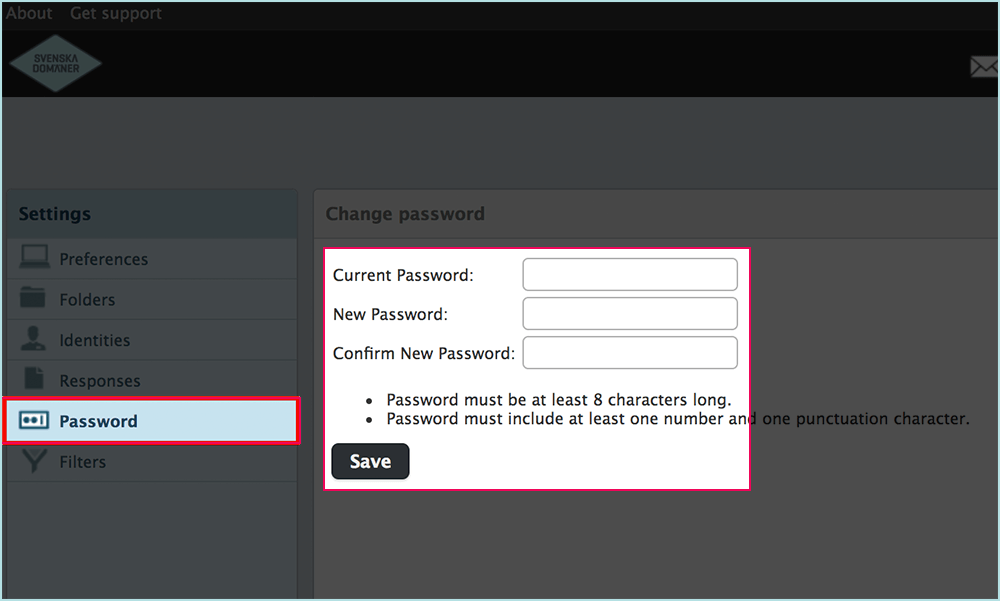
- Type your current password and your new password twice and click on "Save" button.
- You should see a message that your new password is successfully saved.
I'm using SOGo
Here is how to do change your password in SOGo mail client:
- Login to your mail account with current credentials using SOGo: mail.svenskadomaner.se.
- Click on the preferences icon next to your name in the left sidebar.
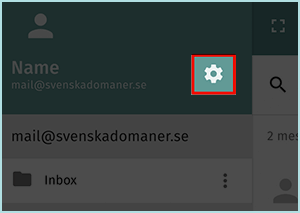
- Click on the tab "Password" under general settings.
- Type your new password twice and click on "Change" button.

- You should see a message that your password were changed successfully.
Through cPanel
Here is how to do change your password through your control panel (cPanel):
- Login to your Svenska Domäner account.
- Navigate to service's main page.
- Scroll down to Functions/Shortcuts section and press "Mail accounts" button.
- List of all your emails is presented under Email Accounts section.
If list of your emails is huge (> 10) then in order to find email:- Enter exact email address in search field above the list.
- Use page links at the bottom of the list to go to the next 10 results.
- Change number in Page Size filter in the right corner above the list. This number limits the results you see on one page.
- Once you have identified the desired email in the list press "Manage" button for that email row.
- Type your new password in Password field.
Strenght bar will show if your new password is strong or weak.
This article is not yet rated.
Login to give us feedback
Popular Questions
- How do I add a signature to my emails (webmail)?
- What is a SSL-Certificate?
- How do I change password for an email address?
- How do I create an email account?
- How to resolve issue with DNS?
- Why has there been a lot of weird characters added to my domain name?
- Why is my domain still regarded as "Available" after I have placed my order?
- How to set out of office auto responder?
- How to import DNS/forwarders data?
- What methods of payment do you accept?
