How do I add social buttons to my site with Weebly?
Adding links to your social network profiles helps your visitors find you online and attract even more followers. The Social Icons element has 13 social networks you can link to in any combination you want. Find it in the More section of the Build tab and drag it to your page to get started.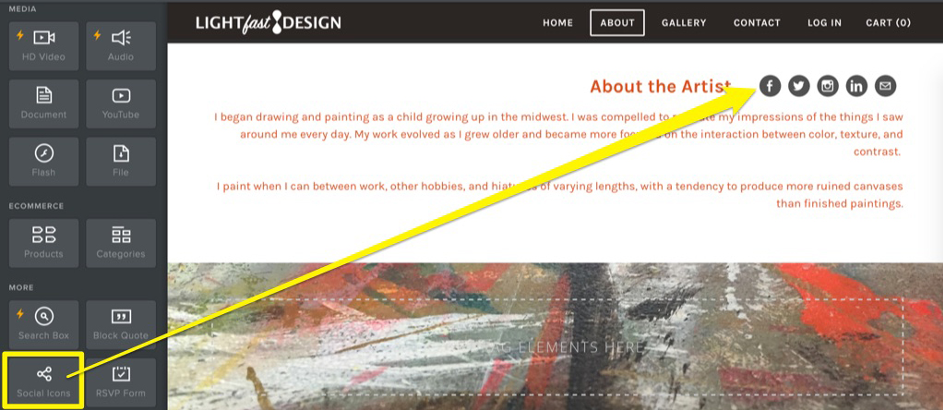
Choose icons
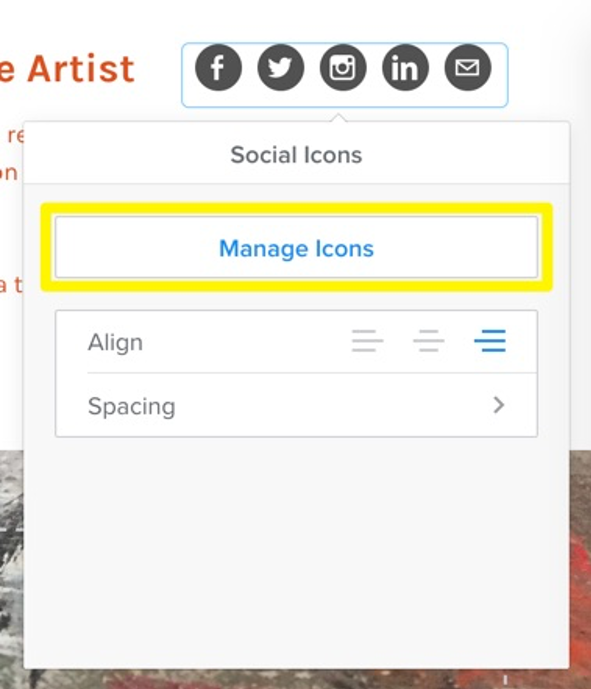
There are a few icons enabled by default, but you can turn any of the available icons on or off by clicking on the element and then on Manage Icons.
Show or hide icons
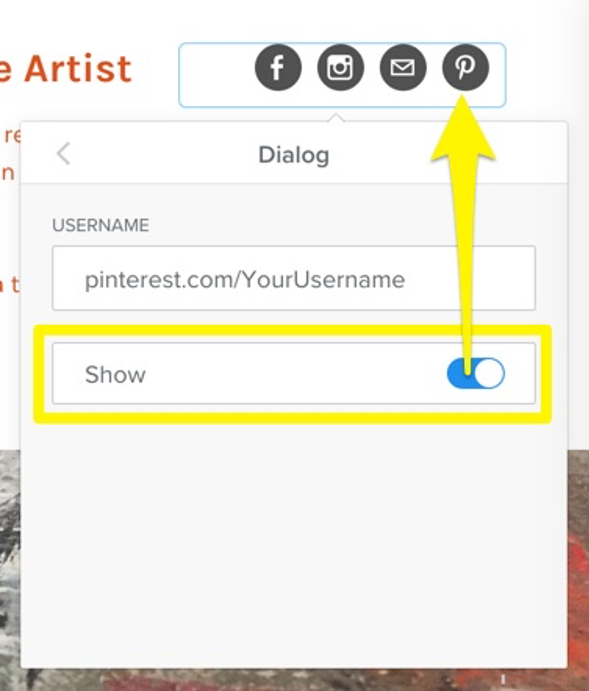
You’ll see a list of the active and inactive icons - click on any one of them to show or hide it and enter the address to your profile.
Choose order and save
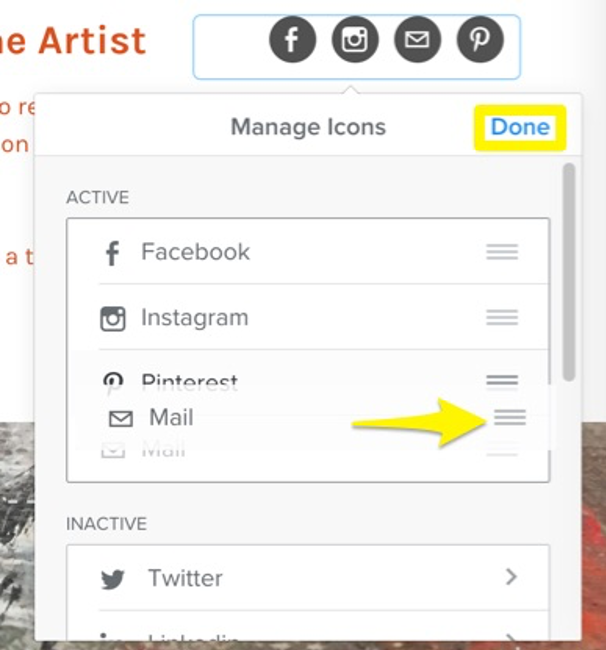
Once you’ve selected the icons you want and entered your information, you can change the order they’re displayed in. Click on the element to bring up the settings and then click Reorder. Drag the icons into the order you prefer and click done to save the changes. You can also adjust the alignment and spacing for the element from within the settings.
Note: Don’t forget to put in the links to your profiles - the icons won’t show up on your published site if they don’t have a link entered.
This article is not yet rated.
Login to give us feedback
Popular Questions
- How do I add a signature to my emails (webmail)?
- What is a SSL-Certificate?
- How do I change password for an email address?
- How do I create an email account?
- How to resolve issue with DNS?
- Why has there been a lot of weird characters added to my domain name?
- Why is my domain still regarded as "Available" after I have placed my order?
- How to set out of office auto responder?
- How to import DNS/forwarders data?
- What methods of payment do you accept?
