How to create a shared mailbox in SOGo webmail?
SOGo is our business webmail service, it offers shared calendars, address books, and emails for your team through your favorite web browser or mail client.
In this article, we will provide a simple guide to creating and managing a shared mailbox in SOGo.
Many workplaces require their team to have access to multiple mailboxes or have access to a common mailbox. Shared mailboxes are standard mailboxes that are generally used as a contact point for enquires, projects or programs. For example, it may be the publicly listed contact for a workplace.
Users who access the shared mailbox do so by using access permissions. You need to have its login credentials in order to access it. In most cases, they are provided by your worlplaces system administrator or by a person who is responsible for creating mail accounts.
How to add additional IMAP account?
- Login to your mail account using SOGo: mail.svenskadomaner.se.
- Click on the preferences icon next to your name in the left sidebar.
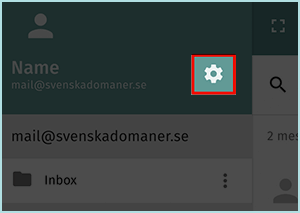
- Click on the tab "IMAP Accounts" under Mail settings. Click on the "New mail account" button.
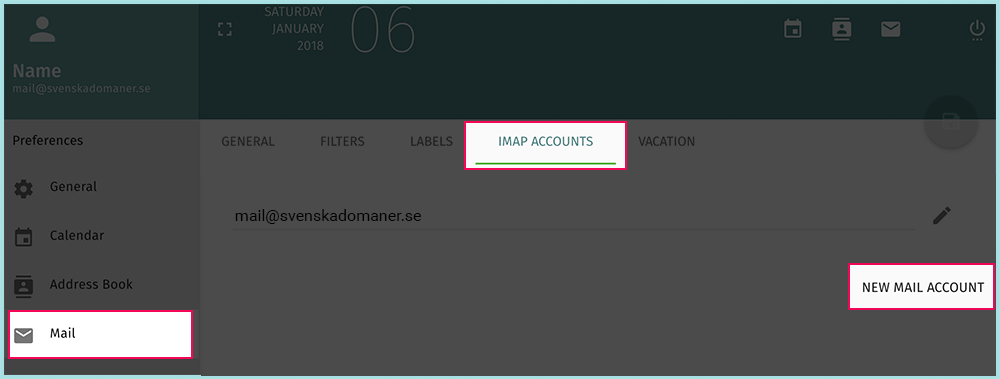
- Fill in the fields:
Account Name: Any choosen name for the account.
Server Name: mail.svenskadomaner.se
Encryption: Choose SSL (That will automatically change the port to 993).
Username: Your email address.
Password: The password for your email account.
Full Name: Your name.
Email: Your email address.
Optionaly you can add additional "reply to email" and signature for the email account.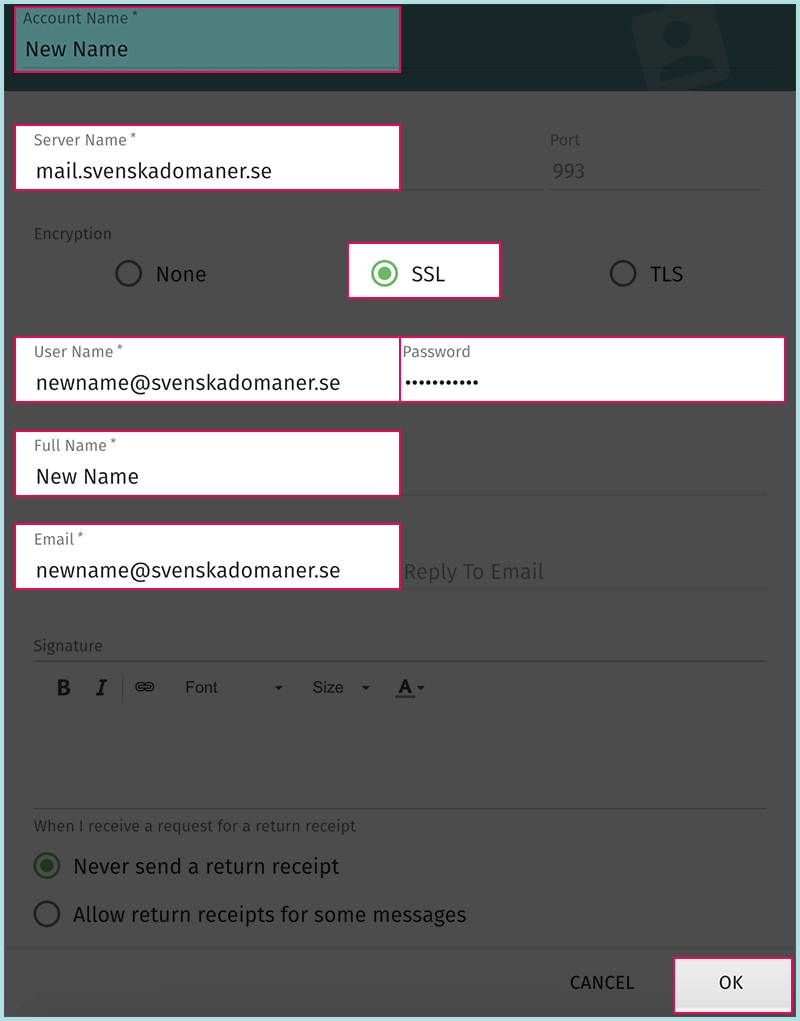
- Click the "OK" button.
- Click the "Save" button at the top right corner of the page.
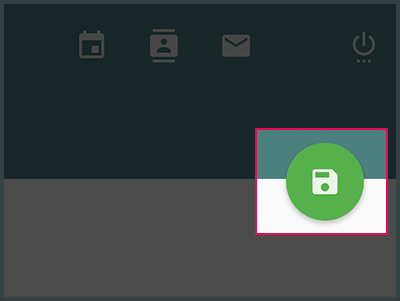
Note: External IMAP accounts (e.g. Gmail, Outlook) are not supported. You can ONLY add IMAP accounts hosted at Svenska Domaner.
This article is not yet rated.
Login to give us feedback
Popular Questions
- How do I add a signature to my emails (webmail)?
- What is a SSL-Certificate?
- How do I change password for an email address?
- How do I create an email account?
- How to resolve issue with DNS?
- Why has there been a lot of weird characters added to my domain name?
- Why is my domain still regarded as "Available" after I have placed my order?
- How to set out of office auto responder?
- How to import DNS/forwarders data?
- What methods of payment do you accept?
